Charge external services
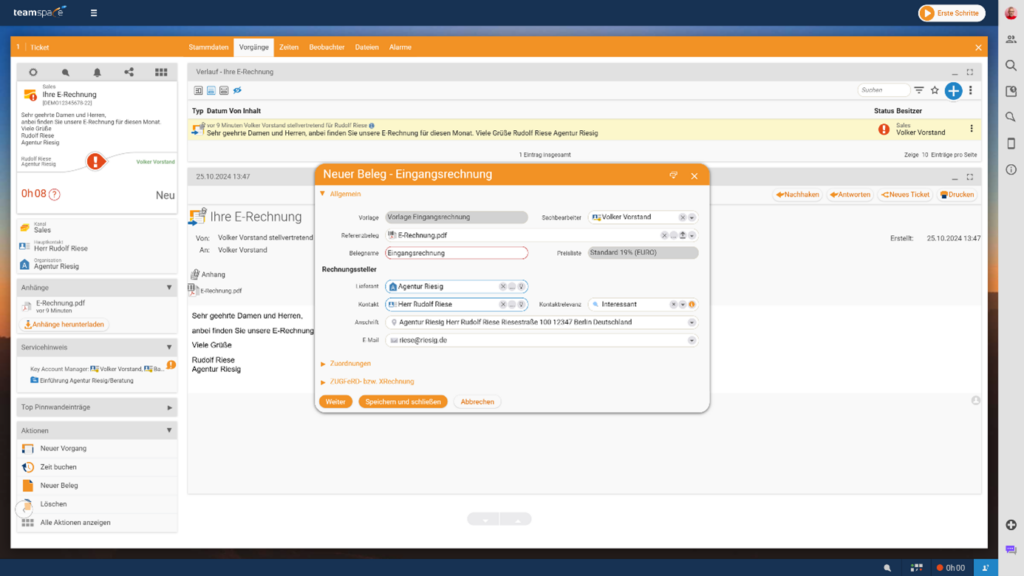
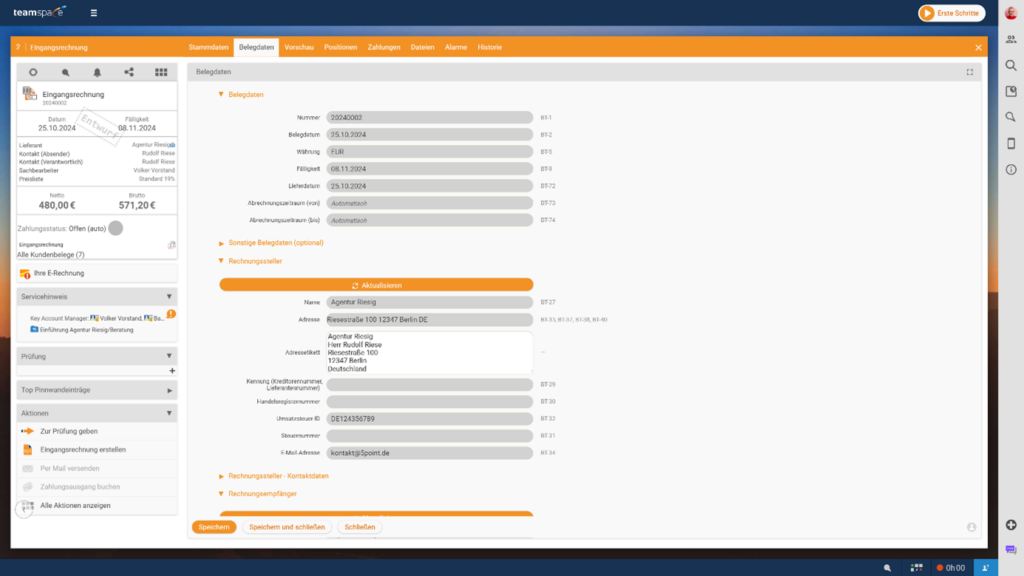
Entering the incoming invoice
If you are satisfied with the basic settings of the document, the incoming invoice is generated in the background. The individual items of the document are also transferred to the system using a standard incoming item.
Alternatively, you can upload incoming invoices directly as part of the fast entry of expenses. The cost element is created and linked to the invoice. This is a quick and easy method of recording costs in the system and attaching the invoice directly, especially for receipts with one item.
Cost processing for the invoice
Transparent cost overview
In the order’s cost tab, you can see all the costs incurred that will be included in the next invoice. For maximum transparency, you can create a cost breakdown. This document is attached to the invoice – similar to an activity report – and clearly lists all cost elements. This means that your customers always have an overview of the services invoiced.
With teamspace, the invoicing of external services is seamlessly integrated into your workflow – efficient, flexible and customer-orientated.