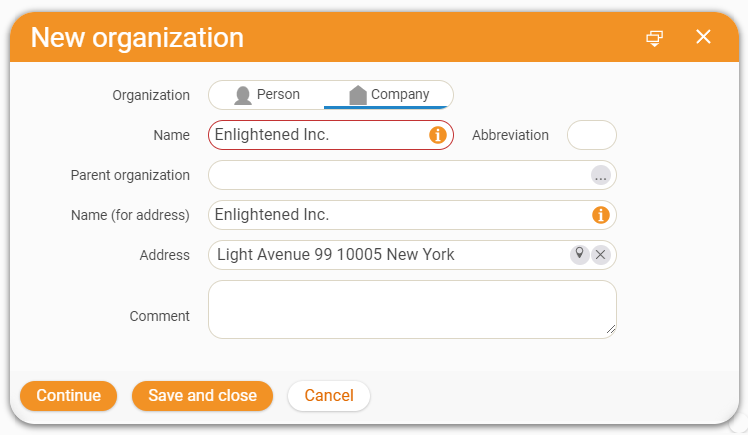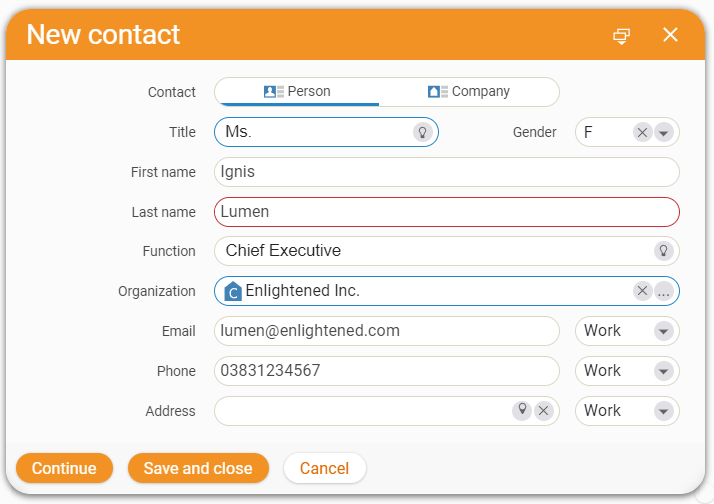Create a Contact
Home » Getting Started Guide » Create a Contact
Contacts and Organizations
teamspace helps your company to digitize your processes. For most companies, customer data is the foundation for successful work. teamspace offers you many options for data maintenance and evaluation. A distinction is made between organizations and contacts – the company and its employees. In the following we show you by an example how you can enter new customer and contact data.
In our example you want to create Ms. Ignis Lumen as a contact, the managing director of the company “Enlightened Inc.”, a manufacturer of illuminants.
1. Create an Organization
If you have received the company data of a new prospect, we recommend that you first enter this organization into teamspace. To do this, first click on CRM in the main menu. Here you can use the “+” button to open a dialog to create an organization.
In this dialog you can enter general data for the prospect, such as the name and address. As a minimum, a name is sufficient for creation. If available, you can also enter commercial data.
Once you have completed the dialog, click Continue.
You are now in the overview of the organization, where all related information is displayed. Here you can see, among other things, a timeline that lists all the elements in chronological order that have been created in teamspace in connection with the organization. Since “Enlightened Inc.” has been newly created, the timeline is initially empty.
Under the Master data tab in the Detail Manager menu, you can store a variety of information in teamspace. For example, you can store all the data you have collected about “Enlightened Inc.”, manage it and finally evaluate it.
If there is customer information for which you cannot find a suitable field in the master data, a multitude of additional fields can be added. Individual fields according to your requirements can also be configured.
2. Create Contacts within an Organization
After the organization, its managing director Ms. Ignis Lumen should now also be stored in the system. You can do this directly from the organization. In the Overview tab, you will find the Contacts section on the right side under the Last changed elements heading. By clicking on the “+” symbol you open the creation dialog for contacts. Alternatively, you can also switch to the Contacts tab in the Detail Manager menu of the Organization.
As with the organization, you can store general information about the contact here. Since the contact is created from a company, this is already entered.
Once you have entered everything important, click Continue. Just as with the organization, you will be redirected to the Overview of the contact. Here you will also find the timeline with all elements that have been created in teamspace for Ms. Lumen. Under Master data you can store further information.
3. Create Contacts without Organization
You can also store contacts in teamspace that do not belong to an organization. To do so, select CRM in the main menu. Here you can use the “+” symbol to open a dialog for contact creation. Enter the information about the contact and leave the Organization field empty.