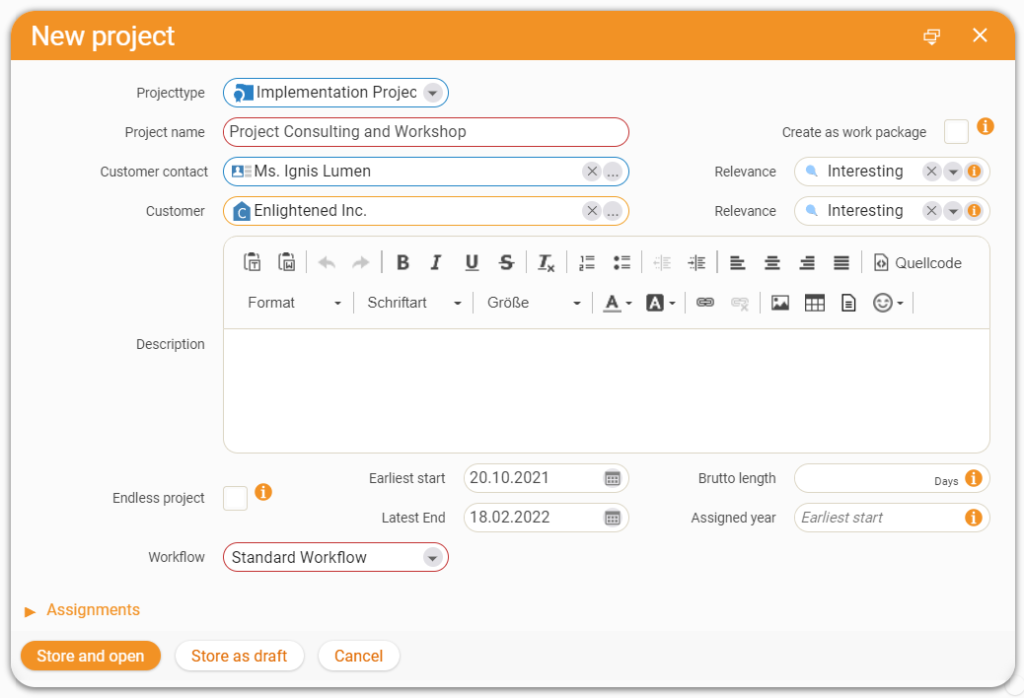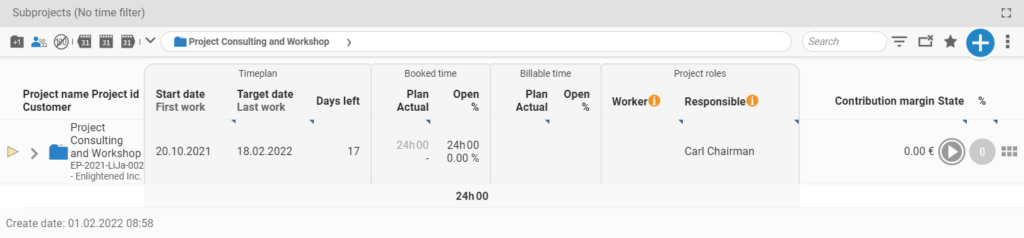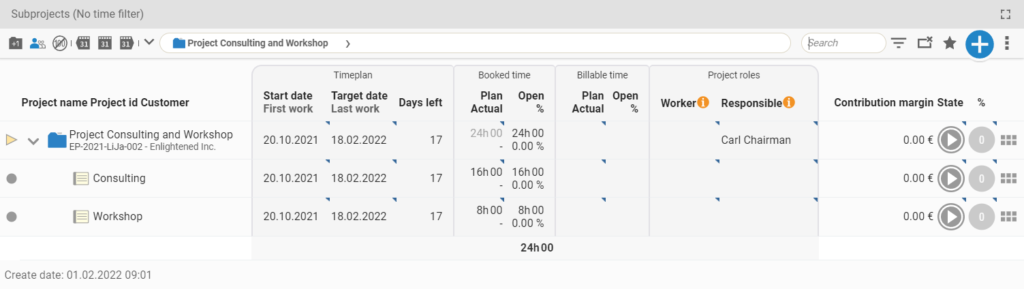Plan and Manage a Project
Home » Getting Started Guide » Create a Project
Projects in teamspace
teamspace offers you many possibilities to structure your projects, plan your tasks and assign them to your colleagues. You can also use various functions to control the success of your project. In the following we would like to show you how to create and plan a simple project. Three pieces of information are particularly important:
- The schedule (When does the project start and when does it have to be completed?)
- The time budget (How much work time must be spent to complete the project?)
- The people doing the work (Who will do the work to complete the project?).
As an example, we use a project with Ms. Ignis Lumen of „Enlightened Inc“. It includes 16 hours of consulting and an one-day workshop.
1. Creating a Project
You can create a project in different ways. For example, select “Projects” in the main menu. Here you can create a new project by clicking on the “+” symbol.
Now you can already do some essential settings. First, select the appropriate Project type, e.g. Implementation project. Then enter a name and select the Customer contact. The Customer field will automatically adjust to the selected contact.
In the lower part of the dialog you can define the Duration of the whole project and its status. For the latter, select In progress. When you click Save and Open, you will see an Overview of your new project.
2. Structuring a Project
After you have created the project, you can now structure it. At first, you will see only one level: the main project, which is represented by a blue folder. Since projects usually consist of several subtasks, teamspace offers you the possibility to organize your tasks in subprojects and work packages, among others.
- Subprojects serve as an additional structure level in which work packages can be grouped.
- Work packages represent the actual tasks in a project.
For our example, we create two work packages. One for consulting and one for training. To do this, use the “+” button and select New work package.
Enter the name of the work package in the creation dialog. In the Planned time field you can enter the time budget of the task. Enter 16h for 16 hours and click Save. Repeat the process again for the one-day workshop.
3. Assign Employees in the Project
After you have managed the schedule and the budget, you need to assign the employees within the project. In the column Project role, you can assign your colleagues to the tasks, as worker or person in charge. If the editing mode is activated in the project structure (recognizable by the blue corners of the individual fields), you can assign a colleague as a worker for a work package by clicking in the corresponding field.
Now the schedule, the time budget and the colleagues in the project are planned. The work can begin.